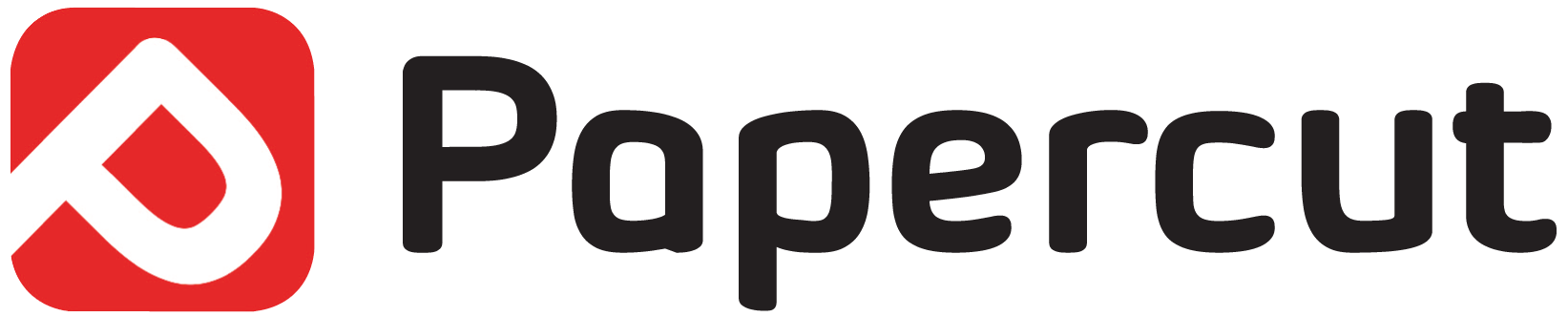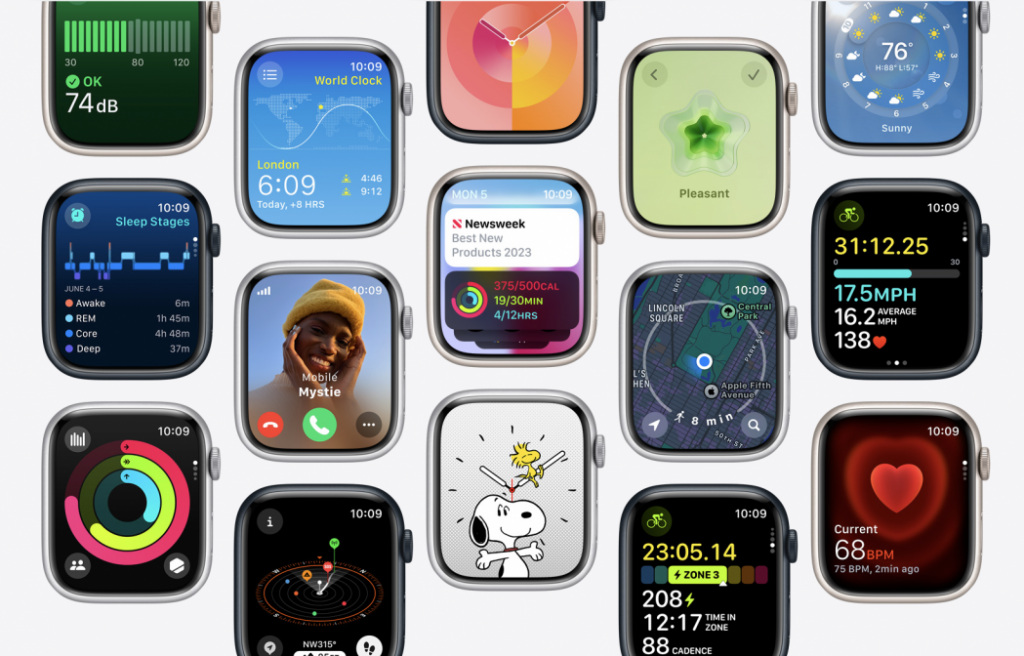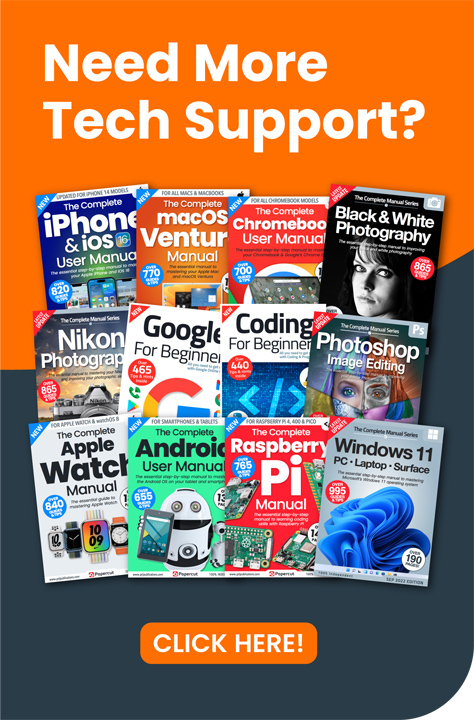Installing the watchOS 10 beta is as easy as installing iOS 17 beta on your iPhone. You must do this first, so if you haven’t already. You can then install watchOS 10 on your Apple Watch by following the steps below. Be warned, though – like the iOS 17 beta, watchOS 10 beta is pre-release software, and it might be buggy.
1: First of all, on your iPhone, open the Watch app from the Home screen. In the My Watch section, look for the General option, and tap it.
2: On the General page, the second option you see is Software Update. Tap this to go to the Software Update page.
3: As you can see, Software Updates and Beta Updates are off (your own Software Updates might be on – this isn’t important for now). We want to turn Beta Updates on so tap this option.
4: On this screen, we get to choose whether to install Public or Developer betas of watchOS 10. Developer builds are likely to be further along than public builds, but more buggy. They’re mostly for developers who want to make sure their apps are compatible with the new operating systems. We don’t recommend you use them for your everyday Apple Watch, but the choice is yours. Tap the option you want; here, we’ve chosen to install the Public Beta of watchOS 10.
“A thank you from us to you. We work very hard to produce the content for you on our site and we are all proud that our books, magazines and web content has been so useful to so many. Your support means so much to us and is very humbling. So as a small token of our thanks we are delighted to offer you this exclusive 25% money off discount code for you to use on your next purchase from our store. Simply enter NYHF23CN at the check out to receive this discount. This code is yours to do with as you wish so please feel free to share it online with your family and friends or on your social accounts. Thank you again and we will look forward to seeing you again on your next visit.
Kind regards from all of us on the PCL team.”
5: Make sure your Apple Watch is on its charger. On the iPhone, tap Back in the top-left corner of the screen to go back to the Software Update page. This tells you all about your chosen beta. Tap Download and Install at the bottom of the screen, and enter your passcode and confirm terms and conditions when prompted. The new operating system is sent to your Apple Watch.
6: When it’s fully downloaded, you get a new progress bar, labelled ‘Preparing’. This might take some time. Don’t remove your Apple Watch from its charger while the OS update is being prepared. After this, the new OS is installed on your watch, which then restarts. When it’s done, you’re ready to go.
7: watchOS 10 is compatible with most watches that run watchOS 9, though it drops support for the Apple Watch Series 3.