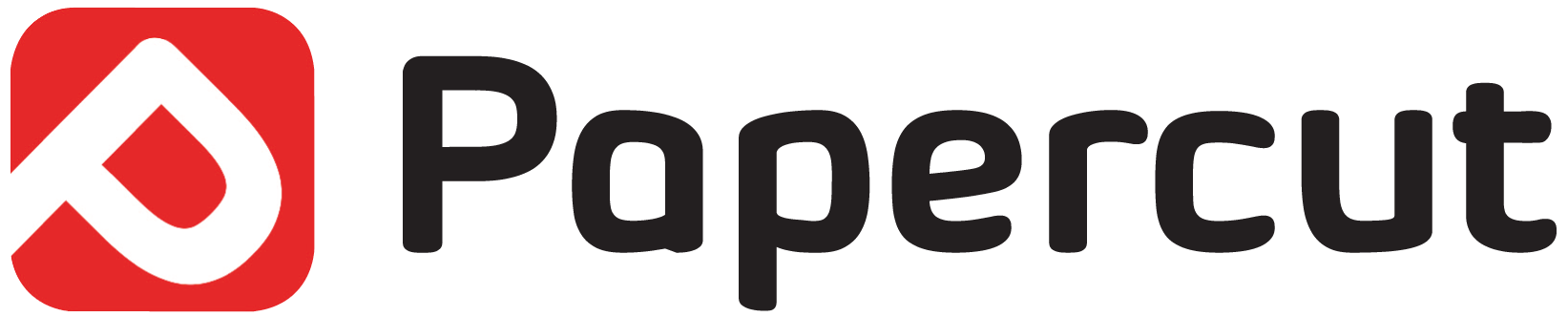We accept all debit and credit card payments through Stripe.
The downloadable file will be available after checkout and once the purchase has been made. All of our digital editions are PDF files, as this type of file is easily displayed by almost every device, from Laptops and Macs, to iPhones, iPads and Android phones, without the need for additional software. PDF files allows us to deliver a digital product that retains the high quality look of our printed guidebooks. If you have never used a digital print-replica PDF before, how and where you can view it after download can be a little confusing. This guide will help to make the whole process safe, quick and simple.
On a Mac or MacBook: Click the download link in the purchase confirmation email or in your account page. The link opens up in your web browser. If you haven’t downloaded one of our book PDFs before, a pop-up appears asking if you want to allow downloads on pclpublications.com. Click Allow, and the download starts. The downloaded PDF of your book is in your Downloads folder, which can be opened from the Dock.
On iPads, iPhones and iPod touch: Click the download link in the purchase confirmation email or in your account page. The link opens in Safari (or other web browser, if you’ve changed the default setting). The book opens in the browser. To download it and store it locally on your Apple mobile device, tap the Share icon at the top of the page (the rectangle with an up-pointing arrow) and choose one of the options in the pop-up window. We suggest saving the magazine into the Books app, from where you can read it whenever you. like or save it to the Files app if you want to use it in other ways on your iPad.
On Android Smartphones and Tablets: Click the download link in the purchase confirmation email or in your account page and your Android phone or tablet will automatically download the file/s. Once downloaded, the file can be accessed through the My Files or Files app (under “Downloads”) by default. You may be given different options to open and view the file depending on the apps you have installed. In almost all cases, you will see the “PDF Reader” option, which is the standard PDF reader in Android. Once you have opened the guidebook file, you can then use the PDF reader options to save it to the Home Screen or other area of your device. If you use a book reader app such as Lithium, the file may automatically appear in the app upon download.
On Windows PC: Click the download link in the purchase confirmation email or in your account page and the PDF file will begin to download. If you cannot immediately see the download at the bottom of your open browser window, you can find it in This PC > Downloads. Double-click the file and it will open in whichever app/software you have set to open PDF files. By default, this is the Edge Browser, but if you have Microsoft Word, WPS Office or another office suite, it may open in that instead.
To stay up to date with all current and future discounts, special content, sales and other bonuses by signing up for our weekly newsletter.
You can contact one of our customer service representatives at the following email address: enquiries@pclpublications.com
In attempt to keep your postage costs as low as possible, domestic UK mail is sent via the Royal Mail 2nd Class Post and International mail is sent via the Royal Mail’s International Post. All items are sent with Proof of Postage. Should you require additional tracking for your item please contact us before purchase.