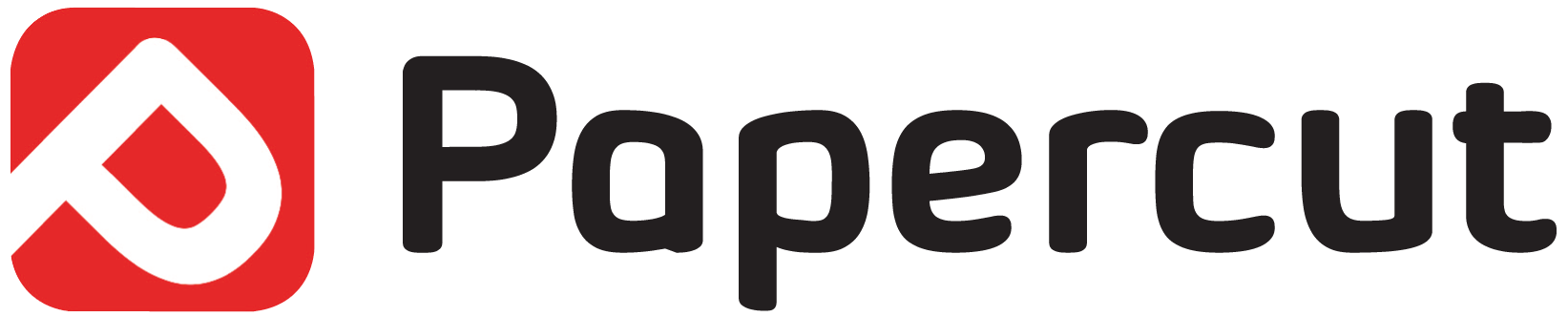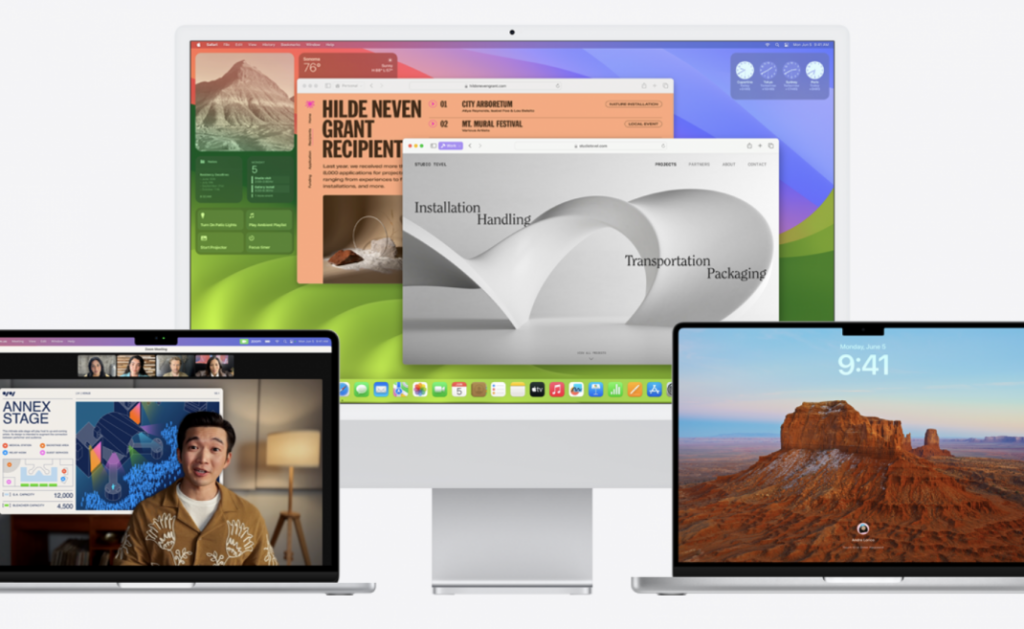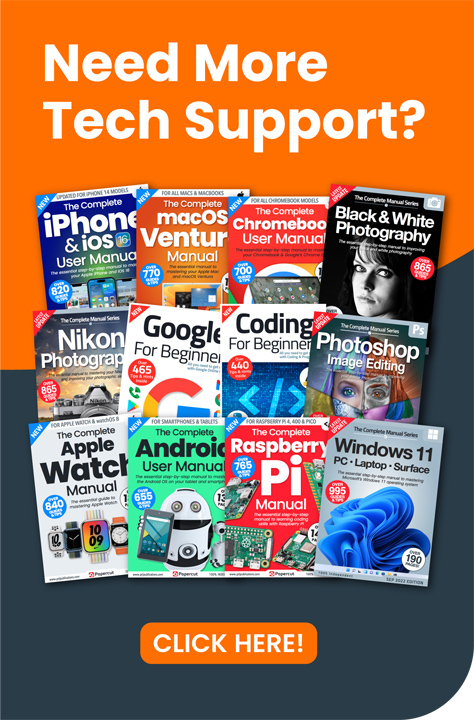Apple has made it much easier to install a beta copy of a forthcoming version of macOS, and has also made developer betas free, alongside public betas. If you want to try out the beta version of Sonoma, ahead of its full release this autumn, follow these simple steps. Be warned, though – this is pre-release software, and it might be buggy.
1: First of all, open the System Settings from the Apple menu in the menu bar. Look for the General option in the left-hand sidebar, and click on it.
2: On the General page, the second option you see is Software Update. Click on this to go to the Software Update page. As you can see, Software Updates are currently on, but Beta Updates are off. We want to turn on Sonoma betas, so click the ‘i’ icon next to Beta Updates.
3: On this screen, make sure you’re using the correct Apple ID for beta updates. You probably are, but change it if you wish. Now click the pull-down menu in the top-right corner, currently showing ‘Off’. Choose one of the Sonoma options. Developer builds are likely to be further along than public builds, but more buggy. They’re mostly for developers who want to make sure their apps are compatible with the new operating systems. We don’t recommend you use them for your everyday Mac, but the choice is yours. Here we’re going for the macOS Sonoma Public Beta.
“A thank you from us to you. We work very hard to produce the content for you on our site and we are all proud that our books, magazines and web content has been so useful to so many. Your support means so much to us and is very humbling. So as a small token of our thanks we are delighted to offer you this exclusive 25% money off discount code for you to use on your next purchase from our store. Simply enter NYHF23CN at the check out to receive this discount. This code is yours to do with as you wish so please feel free to share it online with your family and friends or on your social accounts. Thank you again and we will look forward to seeing you again on your next visit.
Kind regards from all of us on the PCL team.”
4: Having chosen the pull-down option, click on the Done button. Your Mac checks for operating system updates, and finds the latest beta for macOS Sonoma. Use the links to read about it if you wish. When you’re ready, Click the button labelled Upgrade Now. The Sonoma beta is downloaded to your Mac.
5: Agree to the terms and conditions then enter your password to download the Sonoma beta. When the installer is fully downloaded, it’s installed onto your computer, which then restarts. Note: if your battery power is low, you might have to plug your Mac into your charger before the beta is installed.
6: macOS 14: Sonoma is compatible with the following desktop and notebook Macs:
iMac 2019 and later
Mac Pro 2019 and later
iMac Pro 2017
Mac Studio 2022 and later
MacBook Air 2018 and later
Mac mini 2018 and later
MacBook Pro 2018 and later