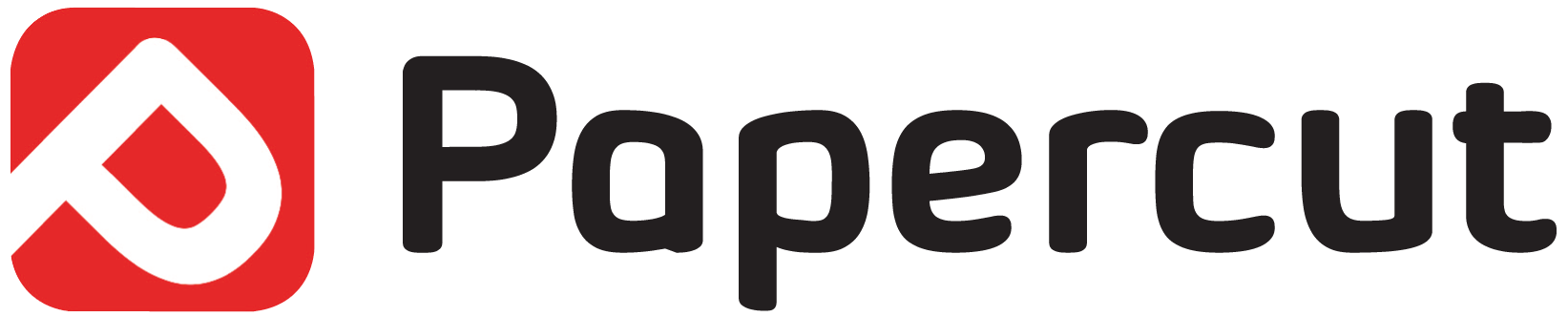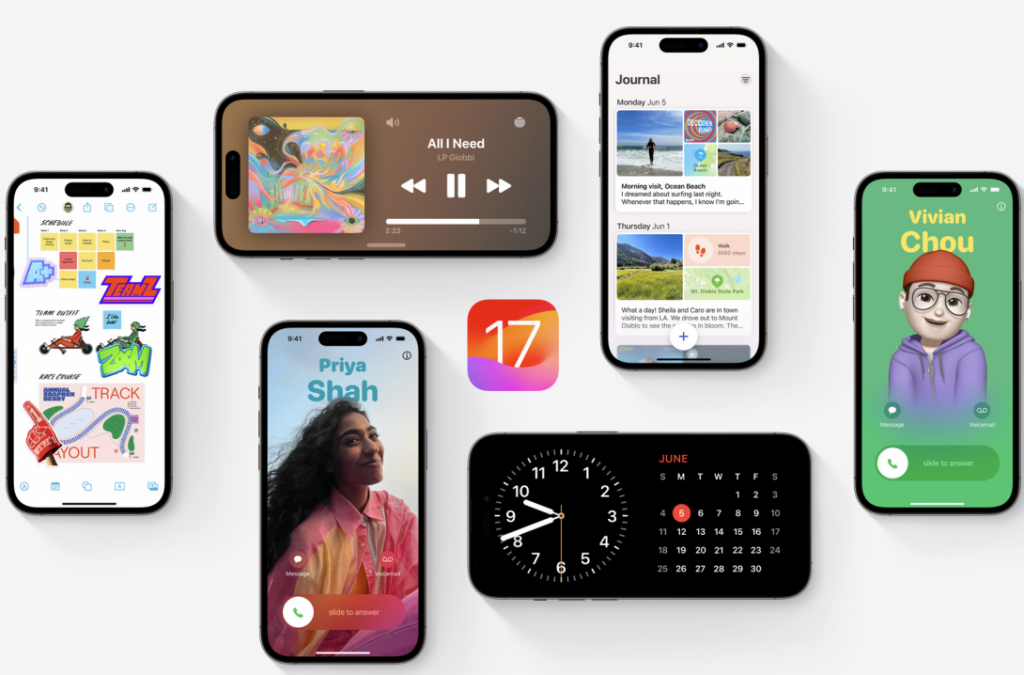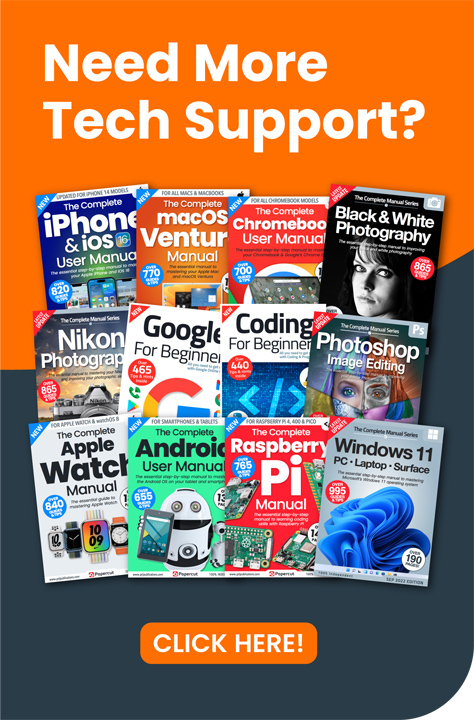Apple has made it much easier to install a beta copy of a forthcoming version of iOS, and has also made developer betas free, alongside public betas. If you want to try out the beta version of iOS 17, ahead of its full release this autumn, follow these simple steps. Be warned, though – this is pre-release software, and it might be buggy.
1: First of all, open the Settings app from the Home screen. Look for the General option, and tap it.
2: On the General page, the second option you see is Software Update. Tap this to go to the Software Update page.
3: As you can see, Software Updates are currently on, but Beta Updates are off. We want to turn them on, so tap Beta Updates.
4: Here, we get to choose whether to install Public or Developer betas of iOS 17 and updates to iOS 16. Developer builds are likely to be further along than public builds, but more buggy. They’re mostly for developers who want to make sure their apps are compatible with the new operating systems. We don’t recommend you use them for your everyday phone, but the choice is yours. Tap the option you want; here, we’ve chosen to install the Public Beta of iOS 17.
“A thank you from us to you. We work very hard to produce the content for you on our site and we are all proud that our books, magazines and web content has been so useful to so many. Your support means so much to us and is very humbling. So as a small token of our thanks we are delighted to offer you this exclusive 25% money off discount code for you to use on your next purchase from our store. Simply enter NYHF23CN at the check out to receive this discount. This code is yours to do with as you wish so please feel free to share it online with your family and friends or on your social accounts. Thank you again and we will look forward to seeing you again on your next visit.
Kind regards from all of us on the PCL team.”
5: Tap Back in the top-left corner of the screen to go back to the Software Update page. This tells you all about your chosen beta. Tap Download and Install at the bottom of the screen, and enter your passcode when prompted. The new operating system is sent to your iPhone.
6: When it’s fully downloaded, tap Install Now and it’s verified and installed onto your phone, which then restarts. Note: if your battery power is low, you might have to plug your iPhone into your charger before the beta is installed.
7: iOS 17 is compatible with most phones that run iOS 16, though it drops support for the iPhone 8, iPhone 8 Plus and iPhone X.