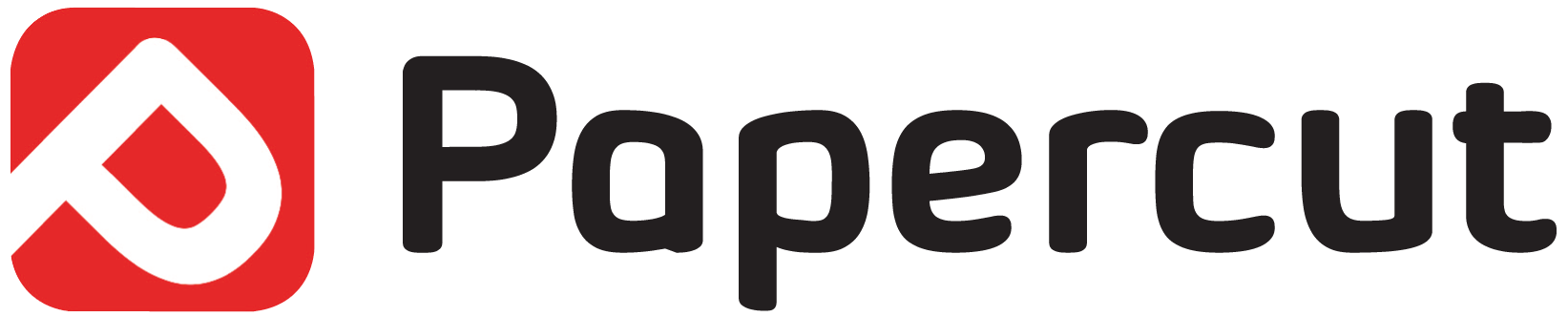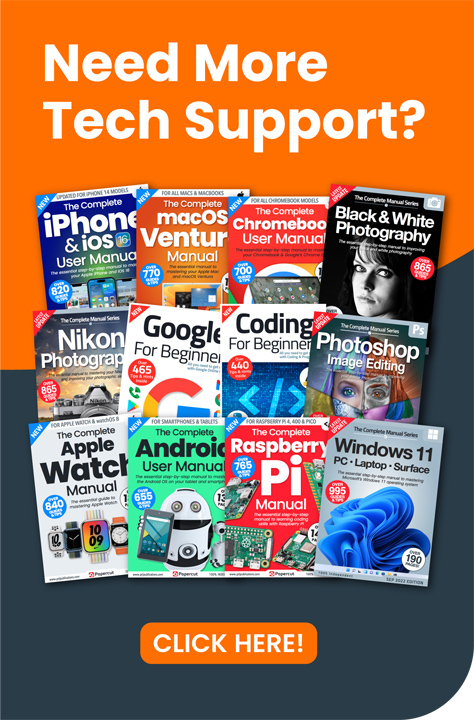It’s amazing what your iPhone can do. In this feature, we round up some of the smaller iPhone tips and tricks. With our help you can check on your battery health, connect to Bluetooth peripherals, send and receive files using AirDrop, check which model of iPhone you have, use more of its great features such as 3D Touch and the sleep saving Night Shift mode and more.
The Battery Health feature
Go to Settings > Battery. You’re taken to the Battery screen, where you can see information related to your battery. You can see which apps have taken up a lot of power and also reduce brightness or turn on Low Power Mode if you’re low on power.
Tap the new Battery Health option and you’re shown your battery’s maximum capacity, which, when fully charged, is how much power it holds compared to when it was new. You’re also shown whether the Peak Performance Capacity has been restricted.
A degraded battery might cause the iPhone to crash. When this happens, peak performance is restricted to stop it happening again. To disable this, tap ‘Disable’. You can’t then turn it on again but it’s reactivated in the event of another shutdown.
Which iPhone Do You Have?
If you need to identify which model of iPhone you have, first look at the back of the phone. In the small print, you see the word ‘Model’ followed by the letter ‘A’ and three numbers. This is your model identifier, so write it down. In Safari, on your iPhone or any other device that can use the Internet, go to www.apple.co/1BLyiHU. This page, from Apple’s support site, lists every iPhone and their identifier numbers. Look for yours here.
3D Touch
If your phone is new enough, the screen responds to deep presses. Press a little harder to access new functions. For example, on the Home Screen, you can deep press an icon for instant access to an app’s options. Deep press an email or web link and you can preview it without opening it. Deep press a phone number and you’re offered options including ringing or messaging it. It’s very useful when you’re used to using it.
Night Shift Mode
Night Shift cuts down on blue light that can interfere with sleep if you use your iPhone late at night. Activate it from Control Centre, do a deep press on the brightness slider then tap the large button below it. You can also schedule it. Go to Settings > Display & Brightness > Night Shift and review the options available on this screen. You can set a time for it to come on and off or set it to stay on until tomorrow.
Transfer Files with AirDrop
On an iPhone, you can send files to other Apple devices using AirDrop but Wi-Fi and Bluetooth must be switched on. Open the file, tap the Share icon. People you can AirDrop to are shown at the top of the window. Tap the person you want to send the file to, and it’s sent. Use Settings > General > AirDrop to determine whether receiving via AirDrop is on or off, share only with people in your Contacts app or share with everyone. If you accept AirDrops from everyone, when you’re sent an AirDrop file, you have to accept it first. AirDropped files are accessible from their host apps: Safari links open via Safari, photos via the Photos app, etc.
Pairing and Unpairing with Bluetooth
Bluetooth can wirelessly connect your iPhone with devices such as speakers, headphones and keyboards. The item you wish to pair with must be put in Pairing Mode. To do this, follow the manufacturer’s instructions. Go to Settings > Bluetooth, and the device you’re pairing should be listed. Tap it and the two devices pair. Pairing only needs to be done once. You don’t have to pair your Bluetooth device every time you use it. To unpair a device, in Settings > Bluetooth, tap the ‘i’ icon next to the device in question. You can then disconnect it (assuming it’s currently connected) or tap ‘Forget this Device’ to unpair it completely.
Stop In-App Purchases (IAP)
Turning off In-app purchases could stop your kids running up a huge bill without you knowing about it. Go to Settings > General > Restrictions. Tap Enable Restrictions, then enter and confirm a four-digit code.
Turn In-App Purchases off by touching the switch. It’s now disabled and cannot be turned on again unless someone knows your four-digit PIN. To turn it back on, return to this screen and flick the switch again.