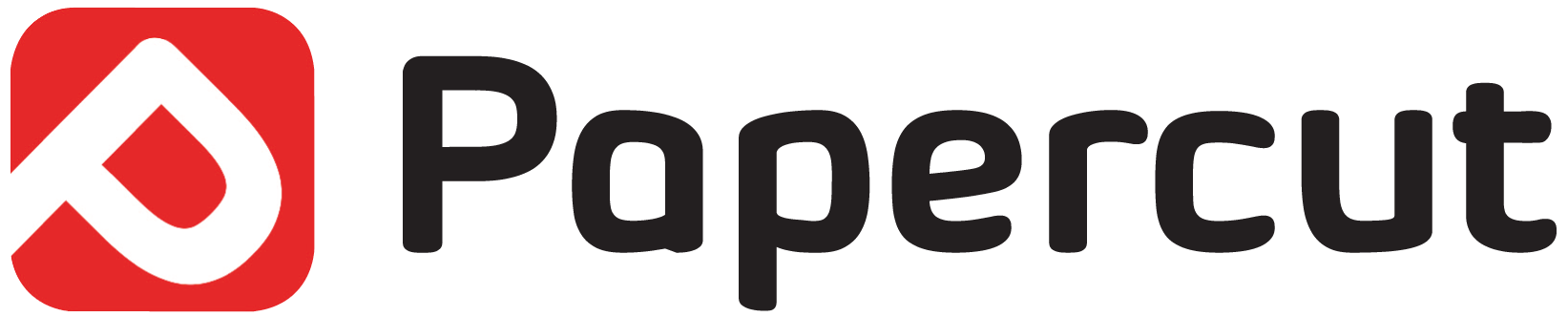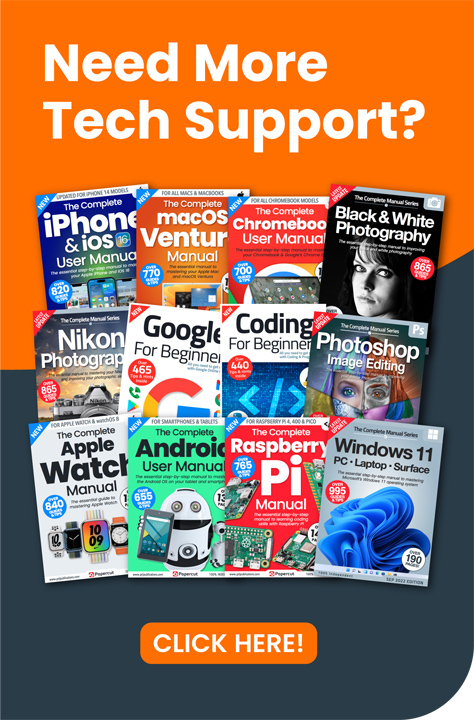The Raspberry Pi hardware and software is pretty reliable and problems are more often due to set up errors rather than anything to do with the hardware. However, there are times when hardware can seem to be at fault, so here are a few of the more common issues you might encounter when using your Raspberry Pi.
Troubleshooting Your RPi
The Raspberry Pi is a impressively stable bit of kit, but there is always the chance of encountering problems. If you’re really stuck there are apps available which can help diagnose problems on the RPi.
- Red Power LED Is Blinking
A blinking red power LED indicates problems with the power supply. On model A and B, it is hard-wired to the 3.3V power supply rail. If it is blinking, it means the 5V power supply is dropping out. Use a different power supply. On the model B+ and also the A+, the circuit has been improved to give a much more reliable warning of poor power quality. The red power LED is wired to an APX803 supervisor which kicks in when the 5V power supply drops below 4.63V. If it does, the LED will blink. Check your connections, cable and power supply.
- Coloured Splash Screen
With the current firmware, a coloured splash screen is displayed after GPU firmware (start.elf) is loaded. This should be replaced by Linux console a second later. However if the coloured screen remains, it suggests the kernel.img file is failing to boot. Try replacing it with a known good one.
Immediately after displaying the splash screen, the Pi starts consuming a little more current. If the Pi resets at that moment, it is an indication that the power supply isn’t able to deliver the full current that your Pi requires but dips its output voltage below a minimum when loaded with the full current the Pi needs.
“A thank you from us to you. We work very hard to produce the content for you on our site and we are all proud that our books, magazines and web content has been so useful to so many. Your support means so much to us and is very humbling. So as a small token of our thanks we are delighted to offer you this exclusive 25% money off discount code for you to use on your next purchase from our store. Simply enter NYHF23CN at the check out to receive this discount. This code is yours to do with as you wish so please feel free to share it online with your family and friends or on your social accounts. Thank you again and we will look forward to seeing you again on your next visit.
Kind regards from all of us on the PCL team.”
- Green LED Blinks In a SpecificPattern
1 flash: Possibly you have a Rpi from Micron. Take a good look at the processor if it says M with an orbit round it. Using the latest software will solve your problem; also make sure you have a 4Gb SD card, as a 2Gb doesn’t work.
2 flashes: The SD Card cannot be read. A solution could be to format the card and flash Raspbian with Pi Installer from Terminal.
3 flashes: Start.elf not found.
4 flashes: Start.elf not launched.
7 flashes: Kernel.img not found.
8 flashes: SDRAM not recognised. You need newer bootcode.bin/start.elf firmware.
- No USB Device Works
The most common cause of USB devices working is low power supply voltage from a bad PSU, cable or USB hub; but it could also be that no clock signal is present. Return the board for a replacement if you think this is the case but before coming to this conclusion, confirm known good peripherals. A significant number of USB keyboards are not compatible with Raspberry so make sure you are using one made for Pi.
- Raspberry Pi Not Responding To Key Presses
This is most often caused by inadequate power. Use a good power supply and a good power cable. Some cheap cables that work with a mobile phone, cannot fully power the Pi. Some USB devices require a lot of power; most will have a label showing the voltage and mA requirements. Each one should be 5v 100mA max. Any more than this and they must be used with a powered USB hub. Try unplugging every USB device except the keyboard. You should also note that some keyboards have built in hubs and can try to draw 150mA; Pi can only handle 100mA per USB slot without a hub. Use the latest software too.
- Keyboard or Mouse InterferesWith a USB Wi-Fi Device
Connecting a keyboard and or mouse while a USB Wi-Fi device is connected, may cause one or both devices to malfunction. Tests point to interferences in the 2.4 GHz frequency band in which both Wi-Fi sticks, as well as USB keyboards transmit data. Changing the channel on the wireless access point should fix the problem completely.
- SD Card Problems
If you have problems, check you have the latest firmware version first. If that is not the problem, try the following. • Some SD cards do not work on the Pi, so check the list of known SD cards on the official Pi website.
- If you are having problems setting up your SD card you might want to start by erasing it completely, especially if it has been used elsewhere and still contains data or partitions.
- Windows and Mac users can download a formatting tool from the SD Association: https://www.sdcard.org/downloads/ formatter_3/
- Reformatting cards is also easy to do in a digital camera. • After writing the image to the SD card, verify that you can see the boot partition when you insert the SD card into your computer. The partition should contain a number of files, including start.elf and kernel.img. If you do not see these files on the SD card, you have made an error writing the image file.
- If you are manually preparing your SD card on Linux or macOS using the dd command, this operation will completely erase any existing data and partitions. Make sure you write to the whole card (e.g. /dev/sdd) and not to an existing partition (e.g. /dev/sdd1).
- If you put the SD card into your PC in an attempt to write the Pi operating system onto it and the PC tells you the card is write protected, even with the write-protect tab in the correct forward position you may have a faulty SD-card rewriter.