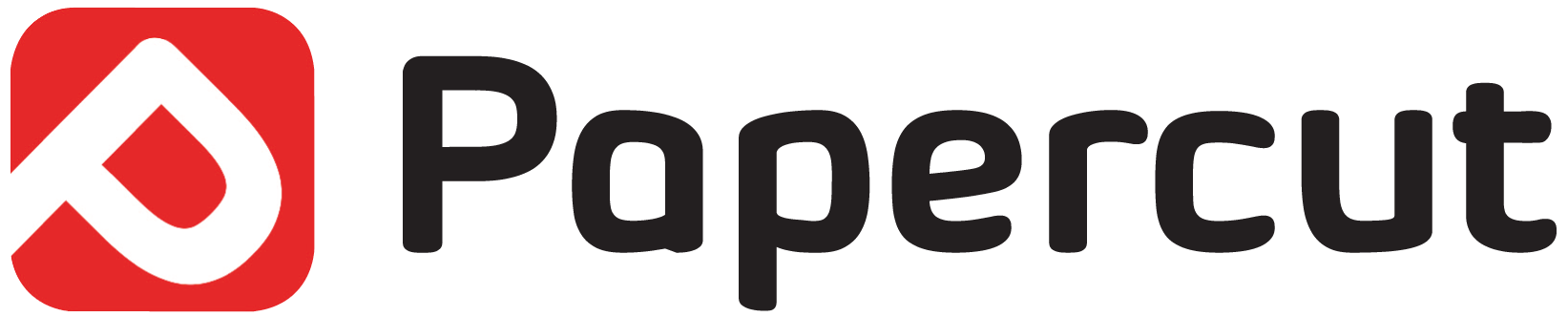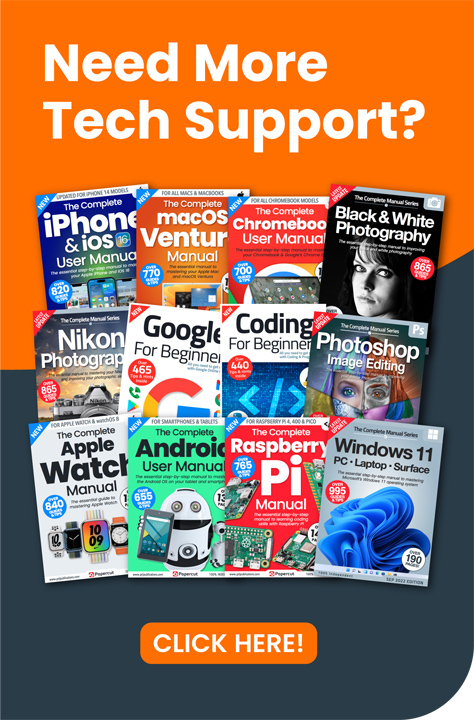If you are like many people who happily hand over your phone or tablet to children or grandchildren, you would be wise to set the controls provided in the Google Play Store.
Luckily, you can enable a parental lock on the Google Play Store to prevent others downloading things you don’t want them to. Setting these controls is a good idea for a few reasons. It will help to avoid hefty bills when ‘paid-for’ apps are downloaded without you knowing. You can also rest assured that children aren’t downloading inappropriate content for their age. Whatever your reasons for setting limits you will need to know how to do it!
Enable parental lock on Google Play
First, you will need to open the Play Store and tap on the menu icon at the top of the screen. This icon is usually three horizontal lines together. From the menu options that appear tap on Settings and then tap the sliding button next to the option titled Parental Controls. This will turn the Parental control option on resulting in your device asking you to create a parental lock pin number.
Once you have created your pin number you will be shown a range of options you can control. For example you can ask the Play Store to request your PIN number before letting you download any content that is for over 18’s. Work your way through the list of things you can download and tap on any that you want to set restrictions for. Once you have completed this you can rest safe in the knowledge that the children in your life will not be able to accidentally download anything you think they shouldn’t. It is not, however, a magic bullet and it remains important to keep an eye on what your children are viewing and downloading on your smartphone or tablet.