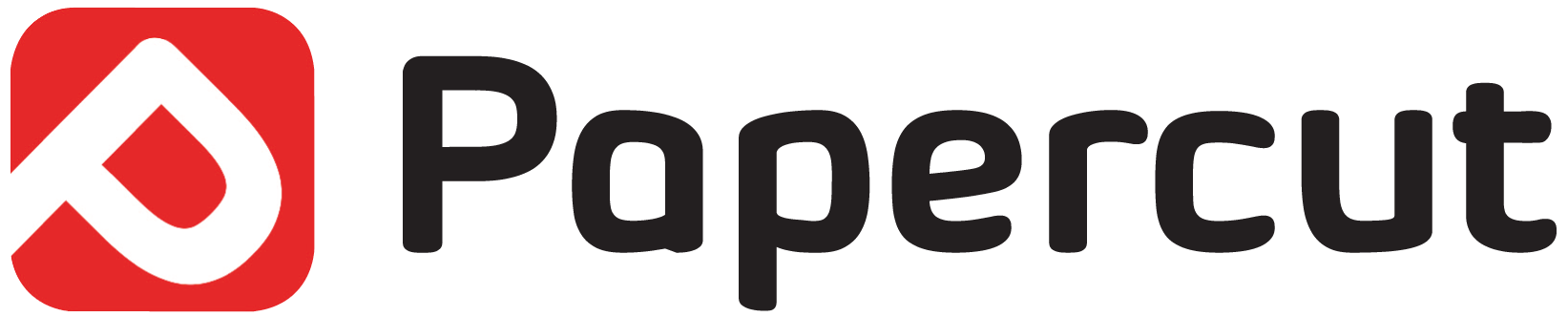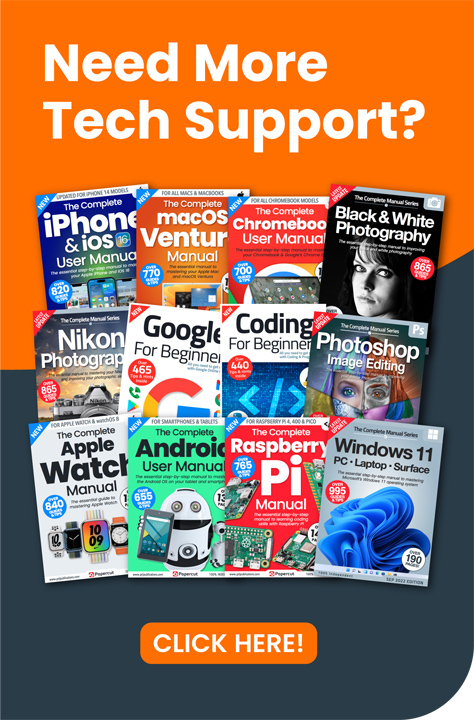Despite not being able to handle the newest update for Windows 10, your ageing PC is actually capable of quite a lot, and there are numerous handy projects that you can turn its hardware and processing power to. And you can do all this without having to spend much at all. Let’s take a look at some new ways to use an old PC.
Most of us have reached the point where our old PC is beginning to get a little clunky. It takes an age to boot into Windows 10, loading an image is like watching the ZX Spectrum version of The Hobbit load its screens, and it’s constantly whirring away with something akin to an athletic wheeze. Time to buy a new PC? Maybe not…
If you’re one of the many whose computer has started to get a little long in the tooth, or you’ve just purchased a shiny new model and the old one is now gathering dust, then you’ll be happy to hear that could well be life in the old dog yet.
1 – Install Linux
Linux is a free operating system that’s based on UNIX. While it’s different in operation to that of Windows or MacOS, it doesn’t take to long to get the hang of and once you’ve become accustomed to how Linux works, you’re in for a bit of a treat.
Linux is built differently to that of other operating systems. So much so, that you’re able to install and run it on PC hardware that’s ten, fifteen and even twenty-plus years old. Its low system resource use makes it ideal for a PC that can now longer handle Windows 10, and you get an incredible number of apps and programs out of the box.
Most Linux distributions (we won’t go into them all here, for more information try one of our Linux titles), come pre-installed, meaning that once you install it on to the PC the apps are there waiting for you, with LibreOffice, GIMP, VLC, and most of the basic elements to start coding.
LibreOffice is a free productivity suite that’s compatible with the latest version of Microsoft Office. VLC is a media player that can play nearly every type of media file available, and GIMP is an image manipulation program that’s almost as powerful as anything Adobe offer. There’s the latest stable version of Python available, as well as C++ and even more programming languages, depending on the Linux distro you’re trying out.
To begin with, we’d recommend Linux Mint as a good starting point, as well as Ubuntu and Raspberry Pi Desktop. All three of these distributions offer the user a complete desktop package, with very different graphical interfaces and a wealth of programs to use. Try all three, and see which works best with you.
“A thank you from us to you. We work very hard to produce the content for you on our site and we are all proud that our books, magazines and web content has been so useful to so many. Your support means so much to us and is very humbling. So as a small token of our thanks we are delighted to offer you this exclusive 25% money off discount code for you to use on your next purchase from our store. Simply enter NYHF23CN at the check out to receive this discount. This code is yours to do with as you wish so please feel free to share it online with your family and friends or on your social accounts. Thank you again and we will look forward to seeing you again on your next visit.
Kind regards from all of us on the PCL team.”
2 – Create a Minecraft Server
Do the kids, or you, love playing Minecraft? Then why not create your own server for them to explore and build on. Granted there are thousands of Minecraft servers available online, and it’s extremely easy to connect to one, but some parents don’t want their kids to connect to the online world – just yet, anyway.
Having your own server means you can customise it yourselves, make it as tough or as easy as you like, or even add something you wouldn’t normally find within a standard Minecraft world. It can, however, become a little complex. But if you’re up for the challenge, then download the Server from:
https://minecraft.net/en-us/download/server/
and read through the tutorial at:
https://minecraft.gamepedia.com/Tutorials/Setting_up_a_server.
3 – An Anonymous Browser
The popular media is awash with the likes of the NSA and other nefarious government agencies spying on our browsing, and violating our basic privacy. Regardless of whether you believe MI6 is viewing your web history, anonymous browsing can help protect your right to privacy as well as keep you safely out of the sights of hackers.
There are a number of ways in which you can convert an old PC into a private browsing station. You can trim down its current Windows 10 content, so only the basic OS is left, and install a VPN such as CyberGhost alongside a browser designed to help improve your privacy, like Epic, or even the TOR Network. Using a combination of these, you can fool the Internet into thinking you’re browsing from a different country, and there’s be no, or very little, trace of your activity.
One of the best methods, though, is installing the secure Linux distro, Tails. Tails stands for The Amnesic Incognito Live System, and it’s designed to allow you to surf the web with the maximum levels of preserving your anonymity and privacy. It can be run directly from a USB stick, it leaves no trace of your activity, and it uses state of the art cryptographic tools to encrypt your content, files and emails. You can find out more from https://tails.boum.org/.
4 – Enjoy Some Retro Gaming
While your old PC may not be up to playing the latest games, it will make for an excellent retro gaming system. Playing old titles from the heady days of the SEGA Mega Drive, NES, ZX Spectrum or Commodore 64 brings on a wave of nostalgia that’s hard to let go once you pick up the controller or keyboard. Even titles from the DOS days, with Point and Click adventures or first-person shooters such as DOOM, ROTT or Castle Wolfenstein, can bring back find memories.
One of the best ways to enjoy retro gaming is via individual emulators. An emulator is a program that can near perfectly mimic old hardware. There are different emulators for different systems, with each offering something slightly better than the last. Naturally you will need to hunt those emulators down yourself, and try each to see which games run to perfection, and which don’t.
An alternative is download and install RetroArch. This is a frontend for emulators and game engines, and can run on a mix of different platforms from a PC with Windows 95 installed, through to a Nintendo Switch (you will need to jailbreak the Switch prior to using it, though). It’s incredibly easy to setup and use, with full instructions from the site, along with the files needed for installation here.
One element with regards to retro gaming is the use of the game and system ROMs. These are images of the games and the core systems of each of the classic consoles, arcade machines and home computers. While some game images are legal, and out of copyright, most game and system ROMs aren’t. There’s a bit of a grey area when it comes to emulation and the use of ROMs. Some say that as long as you already own the system and the game in its original form, then you’re allowed to use a ROM of the same game and system; others, however, disagree. While we won’t tell you how or where to get ROMs, it doesn’t take a genius to figure out where to go searching for them. Just remember that what you’re playing is someone’s created material, and there’s probably still rights associated with it.
5 – Build a Network and Cloud Server
If you’re running low on Dropbox or Google Drive online space, then consider making your own home and cloud server. With the right software in place you can convert your old PC into a server, utilising its processing power and specifically its storage space.
If you install a Linux distro, the ownCloud is probably one of the best options to install and configure. It offers excellent serving options, as well as the ability to sync and share your data privately online so you can access it from any mobile device when out and about.
If you wanted you could spend around £150 and purchase a 6TB drive, and make it available to the network. That way, you’ll have six times the amount of online storage available that Microsoft offers through its Office 365 OneDrive cloud service.
Needless to say, there are different elements you can factor in, but you will need to do the ground work beforehand. OwnCloud is available from https://owncloud.org/, with the relevant downloads and setup instructions.
6 – Set Up a Media Centre
Converting your old PC into a media centre works well providing you’re not wanting to watch 4K HDR content. While the hardware in some older computers could well take on the higher resolutions and media components involved in 4K HDR content, most won’t. However, even the last couple of generations of graphics cards can easily handle full HD, and even 2K in some examples.
Media content is a hungry beast, though, and it often needs more than just a top end GPU. The CPU and memory are vital elements, too. A good CPU, multi-threaded, at around 3 to 3.6GHz alongside 4GB of memory will give you a fantastic media centre that can cope with everything bar the higher-end 4K+ content. Lesser specification machines will easily handle 1080p and maybe 2K content, and lesser still can handle 720p pushing to 1080p. Either way, an older PC is still a better media centre than most of the newer consoles and even expensive smart TVs.
You have multiple choices with regards to building a media PC. You can strip down its current Windows 10 setup and install the latest version of VLC, along with some codecs, such as the K-Lite Codec Pack, to help play some of the more uncommon content and solve issues during playback in other media players.
Another option is to install Linux, and take advantage of its low resource use. Combined with VLC on a Linux build, you should be able to handle 99% of the media content available today. Other options include buying and installing commercial media players such as PowerDVD or WinDVD. The advantage of using a paid for product is that they tend to handle Blu-Ray playback better than the free to use software – this is due to Sony’s licensing on Blu-Ray content. But, it’s worth mentioning that the free software can often handle Blu-Ray content just as well, the only disadvantage is that you may need to put in a little legwork beforehand to get the playback running as smoothly as possible.
7 – Make a Code Base
If you fancy learning something new and putting your old computer to good use, then consider making a coding base PC. With a code base computer you’re able to install all the popular programming language editors and IDEs (Integrated Developer Environment), while keeping your day-to-day, work/play PC free from any mishaps that come from your code experimentation.
If you’re going to stick with the old PCs Windows installation then you will need to locate and install the programming language IDEs you want to learn; such as Python or C++. The Python downloads for Windows can be found at https://www.python.org/downloads/, make sure you’re using the latest Python 3 versions – it’s updated regularly, but as long as you have version 3.xx you can use the vast majority of code on the Internet. C++ and C IDEs are easily found via a Google search, but we’d recommend you begin with Code::Blocks, an easy to use and read IDE for C and C++: http://www.codeblocks.org/.
If you decide to install a Linux distro, then you’re in luck. Linux already comes pre-installed with the base requirements for Python and C++, but you’re also able to freely install IDEs for both, or any other programming language from the distro’s software repository. If you’re thinking of the Linux route, then give the Raspberry Pi Desktop OS a try. This distro comes with all the programming IDEs, and necessary files, modules etc. needed to help get you started with coding in a variety of different programming languages; as it’s the same default core OS and software that’s installed on the physical Raspberry Pi SD cards.
If you’re interested in starting to learn how to code, then check out our coding titles.
More Ideas – Needless to say, there are plenty more uses an old PC can be put to other than sending it to the local tip. If you’re struggling for space, then why not see if it’s possible to donate the old PC to a school or other educational facility? You will need to ensure you’ve wiped the hard drive first, and there could be issues with electrical safety compliance, but there’s no harm in asking and offering.