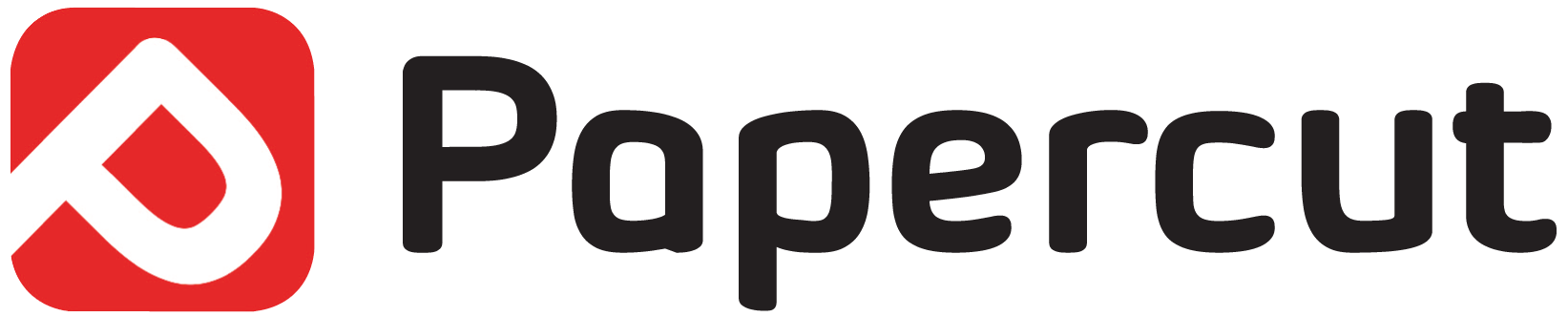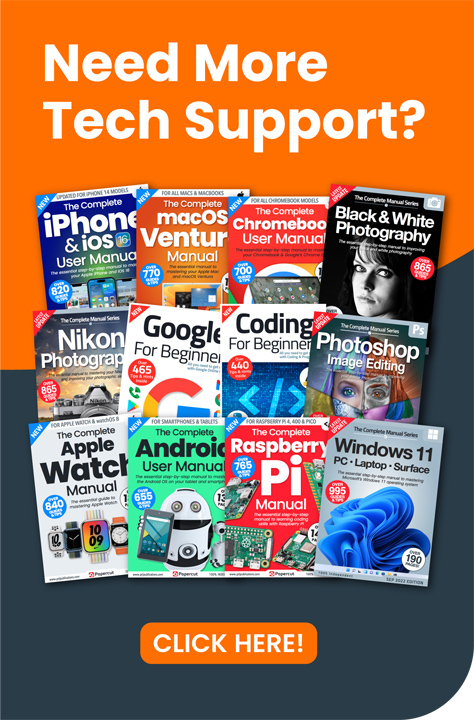There are several reasons why you might want to wipe your Echo clean, and restore it to the state it was in when it left the factory. You might be planning to sell it or gift it, and want to wipe your details and settings before you do. Maybe you’re having problems, and the age-old solution of unplugging it, counting to ten and then plugging it in again isn’t working. Or perhaps you simply want to start again. Whatever your reasons, if you want to reset your Amazon Echo to factory conditions, here’s how.
If you don’t know which Amazon Echo model you have, go to https://amzn.to/2Z2iUvR to find out.
• First-Generation Echo
• First-Generation Echo Dot
For the first-generation Amazon Echo or Echo Dot, insert a straightened paperclip or one of those tools for extracting a mobile phone’s sim tray into the small hole on the back of the Echo. Press and hold the button inside this hole until the light ring turns orange, then blue. The light turns off and then orange again, indicating it’s wiped and is in setup mode.
• Later Amazon Echos
• Second-Generation Echo Dot
If you have a second-generation Echo or later, or a second-generation Echo Dot, press and hold the Mic Off and Volume Down buttons simultaneously, until the circular light around the top of the device turns orange, flashes blue and then turns orange again. It’s now in setup mode.
• Third-Generation Echo Dot
To reset the third release of the Echo Dot, press and hold the Action Button (the one with the dot icon on it) for 25 seconds. The light ring turns orange, flashes blue and then turns orange again. It’s now in setup mode.
• Amazon Echo Show
For the Echo Show, which has a screen of its own, press and hold the Mute and Volume Down buttons for 15 seconds. An Amazon logo appears on the screen, indicating the device has been reset.