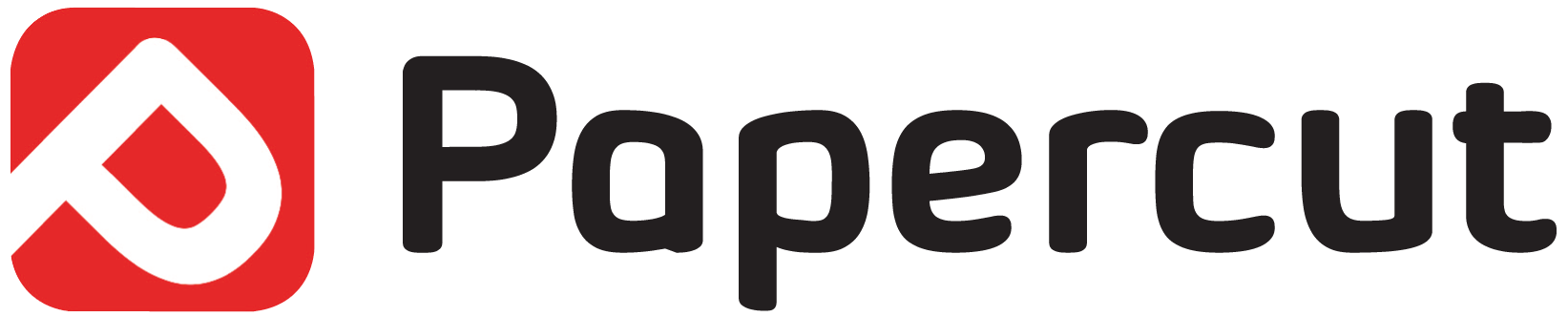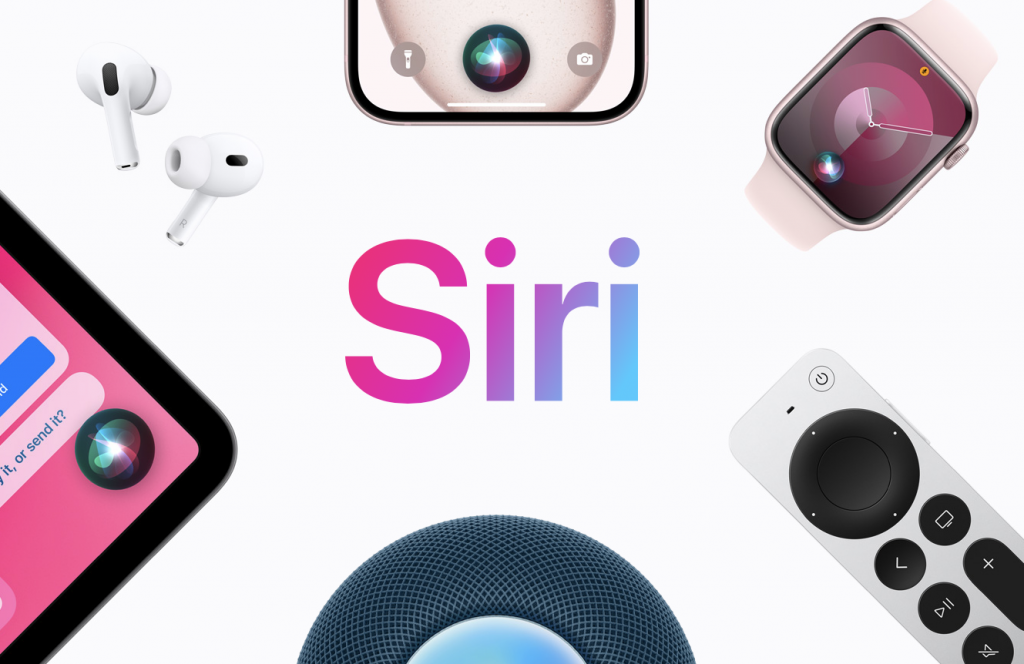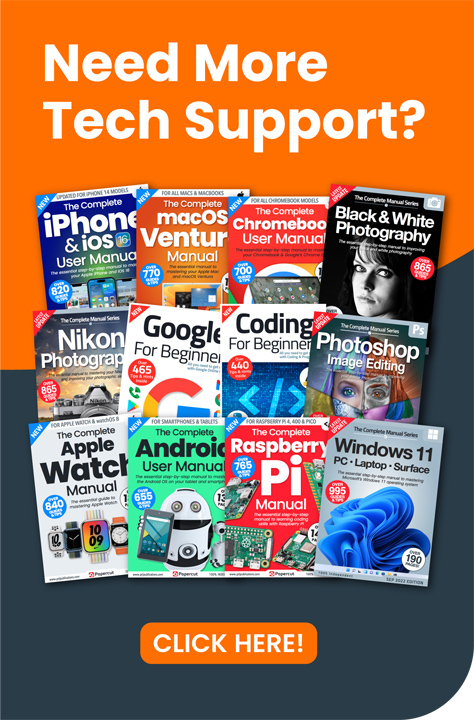Siri is a fantastic feature of the iPhone and turns your smartphone into your very own personal assistant, and it’s getting better all the time. This indispensable guide takes you through the task of activating and using Siri, as well as using some of its more advanced features like setting alarms, checking appointments, looking things up, identifying a song, and using Siri Shortcuts.
How to activate and speak to Siri
- To open Siri, hold down the Home button, or the Side button on the iPhone X series. You hear two beeps and the black “What can I help you with?” screen appears.
- Begin speaking and the coloured icon morphs into a line to let you know that Siri can hear you. If it doesn’t, tap it to talk to Siri again.
- As long as your device in earshot, you can access Siri by simply and clearly saying “Siri”, and then speaking your request.
Siri learning
The more you use Siri, the more it learns about you, your voice and the sort of words you use. The digital assistant gets used to your accent and also your way of speaking. Over time, Siri has become better at understanding natural language and expressions, making it easier to use and far more useful to you.
What Siri can do for you
Check appointments
Siri can tell you if you have any appointments on any particular date, or even within a time frame. Say to Siri something like “What’s my schedule for April?” and it tells you how many appointments you have in that month and lists them on screen. If you want to be more specific, say “What are my appointments today?” or “What’s my schedule for June 19th?”. Tap an appointment to see it in the Calendar app.
Look things up
To look things up using Siri, speak to Siri as you would if you were asking a human being. For example, ‘Which planet is the largest?’ ‘Why does snow fall?’ or ‘What movies has Clint Eastwood starred in?’ Siri uses the source it thinks best able to answer the question. If you want to use a particular search engine, simply say the name before the question: “Google, how far is it to the Sun?”
Add things up
Siri is particularly good at maths questions, from general things like “What is six multiplied by nine?” to more real-world problems such as splitting a restaurant bill, “What is 96 divided by five?” If that isn’t impressive enough for you, try something harder like “What is the square root of 45,051?” Just for a laugh, ask “What is zero divided by zero?” Maths has never been more fun.
Turn alarms on or off
Siri makes common tasks easier but don’t forget there are many other things that your personal assistant can help you with. Rather than fumbling about late at night to turn your morning alarm on or off, simply raise the phone to your ear, wait for the beeps and say “Turn on (or off) my alarm”. Siri confirms it.
Siri in third-party apps
Apple has made Siri available to third-party developers. You can now operate non-Apple apps using the Siri assistant. For example, you can say “Send a message using WhatsApp” and Siri opens the WhatsApp messenger, or “Book me an Uber” and a car is booked for you. More will follow soon.
Identify a song
Siri is not only there to search for content on the web, it also lets you identify a song using the Shazam audio recognition software. While a song is playing, activate Siri and ask, “What is this song?” Siri searches, finds the title and then links you to its entry in iTunes to give you the chance to buy it.
Play music
Siri can find and play music. You can tell Siri to play your music in a few different ways. The simplest is to say “Play <track name>”. You can also use commands such as “Play drum and bass” or “Play my exercise playlist”. Assuming that you have some music defined as drum and bass or a playlist called Exercise, they start to play. It can source music from the Apple Music streaming service on your iPhone too.
Get directions
Siri really comes into its own as a personal assistant when you need directions. Just ask “How do I get home?”, “Show me the way to <address>” or “Which way is it to work?”, and Siri summons the Maps app, giving you directions. You can even ask, “Where is the nearest pub”, or train station, or other such facility, and if Siri finds an appropriate venue, follow up with “How do I get there?”.
Show you pictures
Siri can search the web for pictures if you wish. Just ask (for example), “Show me pictures of a sunset”, and Siri searches the web for suitable pics, and shows them to you. Scroll up the results and tap to search alternative sources. Tap on a picture for a bigger preview and double-tap to open it in Safari.
Send SMS messages
When dictating a message (or email, note, etc.) you need to remember to speak the punctuation. To send a message, you can either say “Tell my wife I’ll be home late” or “Send a message to John”. In the latter case, Siri then asks what you want the message to say. Speak it and Siri turns it into text
Siri dictation commands
Siri also understands dictation as well as words, so if you are dictating an email, for instance, this useful list of dictation commands that Siri recognises will prove very useful.
New line – Move to the next line
New paragraph – Start a new paragraph
All caps – Make the next word all uppercase
All caps on … all caps off – Make part of what you say uppercase
No caps – Make the next word lowercase
No caps on … no caps off – Make sure part of what you say is all lowercase
Space bar – Prevent a hyphen from appearing in a normally hyphenated word
Period – .
Comma – ,
Apostrophe – ‘
Exclamation mark – !
Question mark – ?
Ampersand – &
Asterisk – *
Open parenthesis – (
Close parenthesis – )
Open bracket – [
Close bracket – ] Open brace – {
Close brace – }
Dash: Hyphen
Em dash —
Percent sign – %
Copyright sign – ©
Registered sign – ®
Section sign – §
Dollar sign – $
Cent sign – ¢
Pound Sterling sign – £
Degree sign – °
Caret – ^
At sign – @
Pound sign – #
Greater than sign – >
Less than sign – <
Forward slash – /
Back slash – \
Vertical bar – |
Smiley – 🙂
Frowny face) – 🙁
Wink – 😉